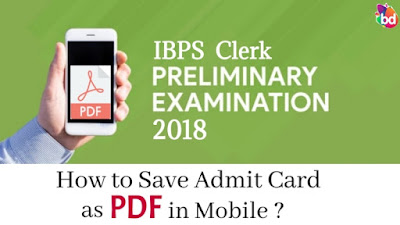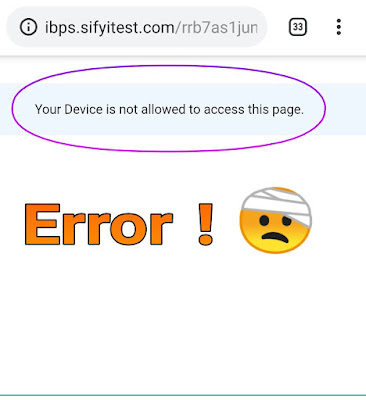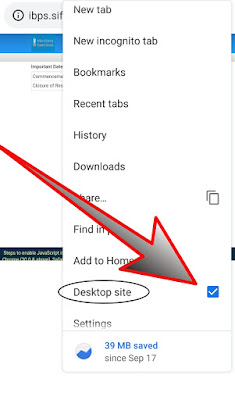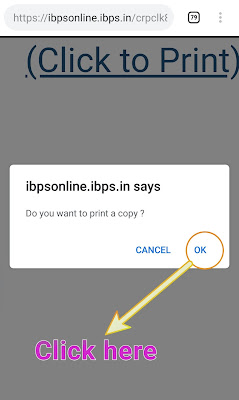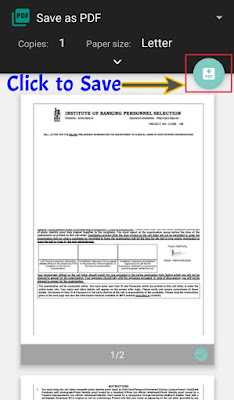On the popular demand of our readers we have decided to write and publish an article on how to save your admit card as PDF in your mobile phone. Here for the better understanding of aspirants, we have discussed the step by step procedure with help of screenshots taken on our mobile to save the admit card of any exam from IBPS website. Hope you find it helpful.
Direct Link to Download Admit Card for IBPS Clerk Prelims Exam 2018
Step by Step Guide to Save Admit Card in PDF format.
- Starting from the basics let us identify the problem which occurs when we try to open the Admit Card in our mobile phone browser. So when we click on the link to check the Admit Card from IBPS website, the following message appears on our mobile screen as shown in the picture given below.
- To solve this issue, you only need to make some changes in the settings of your mobile browser. And the changes which are need to be done are as shown in the screenshot given below. The thing which you should do is to go to the settings of your browser and switch your mobile browser to desktop mode. In the given pic we have taken the screenshot in Google Chrome browser, but for other browsers this process can be little bit different. You can check it in every browser.
- After switching to Desktop Mode in your browser, you just have to refresh the page or click on the link again. The screen of your mobile phone will appear as shown in the image given below. Now you have crossed the first hurdle and can proceed further.
- Next thing which you need to do is to fill out the details by entering the registration number and password or date of birth in the respective areas as mentioned. After this enter the CAPTCHA code correctly and click on the Login button to open your Admit Card.
- After the call letter is open on your mobile phone browser, now you have to zoom the screen and click on ‘Click To Print’ option given in the upper rightmost corner of the page, as shown in the screenshot attached above and then a pop up window will appear asking you to print the document. Now click on ok button as shown in the screenshot below.
- Now a window will open on your mobile screen as shown in the pic given below. You only have to click on Save As PDF option to download and save this document as PDF in your mobile phone.
So finally at last now you can access this PDF file anytime from the folder you have saved your file. This procedure can be helpful for those who doesn’t have their personal computer and usually went to the internet cafe to download their Admit Card. The plus point of opening and downloading the Admit Card in your mobile phone is that you can also take the printout directly by connecting it to the computer of the cafe where you usually take the print with the help of data cable.
That’s all in this short article, if you find it useful then do let us know in the comment section given below. Keep Sharing and Happy Learning.
Thank You !!